Email Lists
Lists and Subscribers
Within the lists and subscribers tab, you'll be able to:
View all subscribers
Subscribers lists
Segments
Unsubscribed users
Import, export and delete subscribers
Filter and add tags
Open and Click rates

Creating Lists
Lists are spaces where you send your subscribers to help you segment them and use them within your campaigns and automations.
To create your list:
Go to your Emails & Automations tab
Select the Lists and Subscribers tab
Click on Lists
Click Add list
Name your list and click save

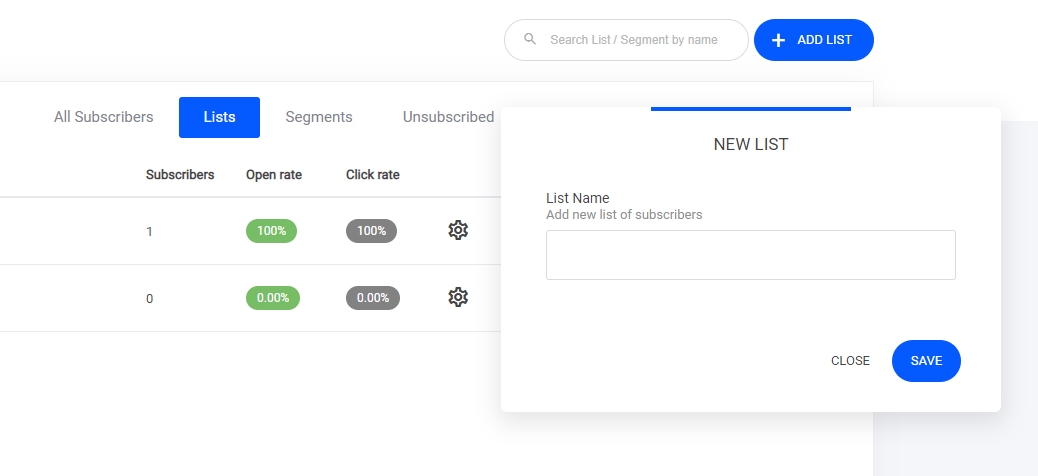
Although we recommend that you only have one list, you can create as many lists as you want in which to assign people from your forms, checkouts, and quizzes or import contacts into them.
Segments
Segments enable you to define certain properties, people and actions and create a specific segment for them. It works just like a list but more granular.
There are 2 ways in which you can create segments:
Select the segments tab > and create a new segment.
Select the all subscribers tab > Use the filter to create a defined list that you want to create a segment with.
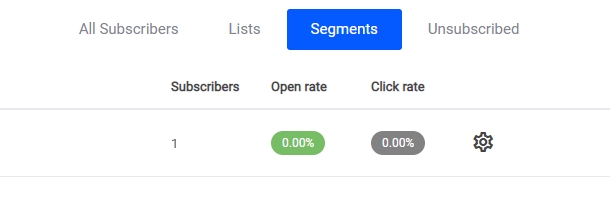
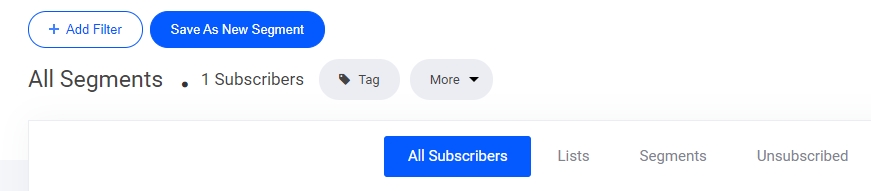
Importing Contacts
If you have a list on another platform or have a database with customer data, you can quickly add all those users directly to your email subscriber lists.
Select the subscriber tab > Click more and select the import option 'as shown below'
Check the agreement info and click import now to start the process.

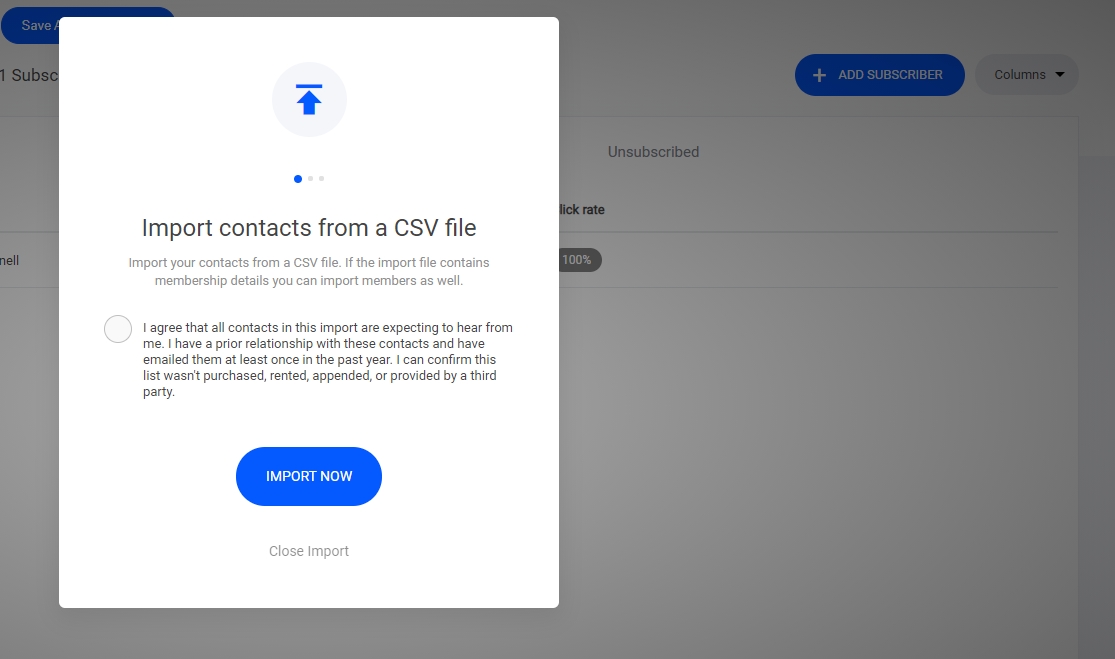
Exporting Contacts
If you need to export your contacts list to another platform, select the export tab, and then your list will be exported via CSV file to your computer.
Last updated
Was this helpful?