Store Product
Digital | Service | Physical | Membership
To start creating your store products, select the store tab at the top of your screen as highlighted below.

How to Add a Product in Your Store
Once you have selected the "Create a Product" tab. You will be directed to the product design page.
Within this page, you can:
Create and design your desired product
Inventory tracking
Variations
Custom thank you page
Additional questions
Tag customers

First, let's create our first product:
Add a title
Edit the description 'Simple editor/drag and drop
Add the price
On sale 'Yes/No'
Is the product a subscription item. eg: Recurring payments over an allocated time period
SKU
Weight if using a physical product
Product type 'Digital/Physical/membership/service'
Add images
Product category selection
Hidden or viewable item
Edit the description in detail. The product description can use either the:
Simple editor or
Drag and drop editor.
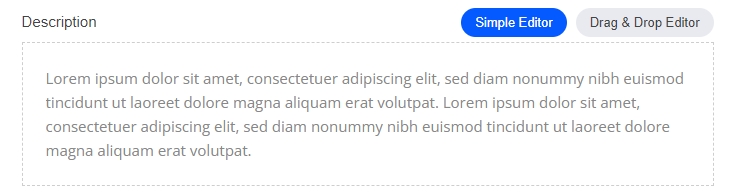
1. Simple editor: The simple editor enables you to display text on your product quick view and also the checkout page.
2. Drag and drop editor: The option enables you to add any of the standard website builder widgets, such as. Timers, videos etc.
Subscription Products
Subscription products will charge your customers on a recurring basis. Any changes to this subscription will apply to new customers only. Subscription payments can be configured to however you want to set them up:
Monthly payments
Weekly payments
Billing cycles
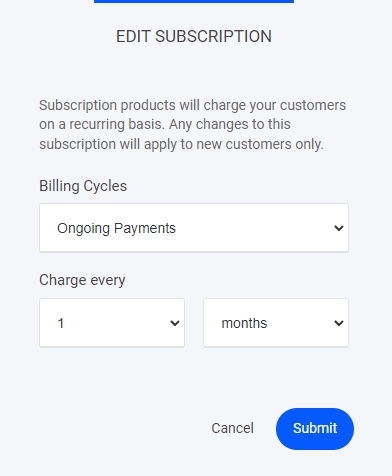
Product Type
Select your type of product from the drop down menu
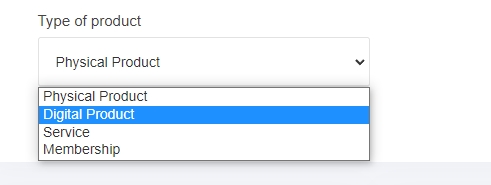
When using Digital products you will be able to add your product URL directly to the store item, as shown below.
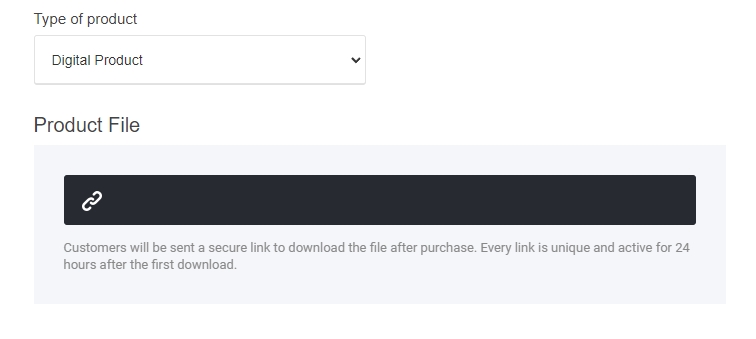
Creating a membership product
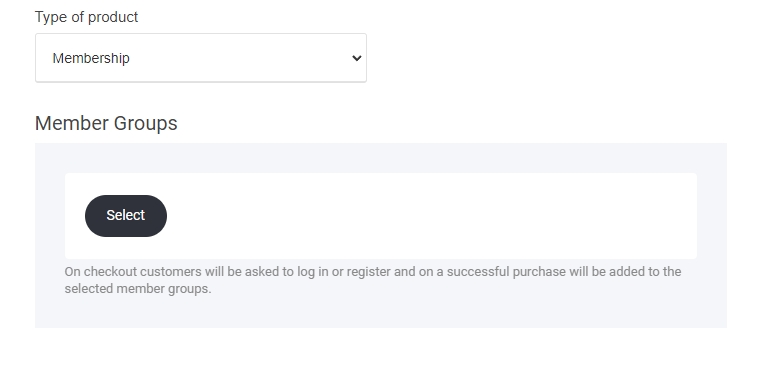
Now that you have created your product, you can now start adding the finer details from inventory tracking to adding tags for retargeting.
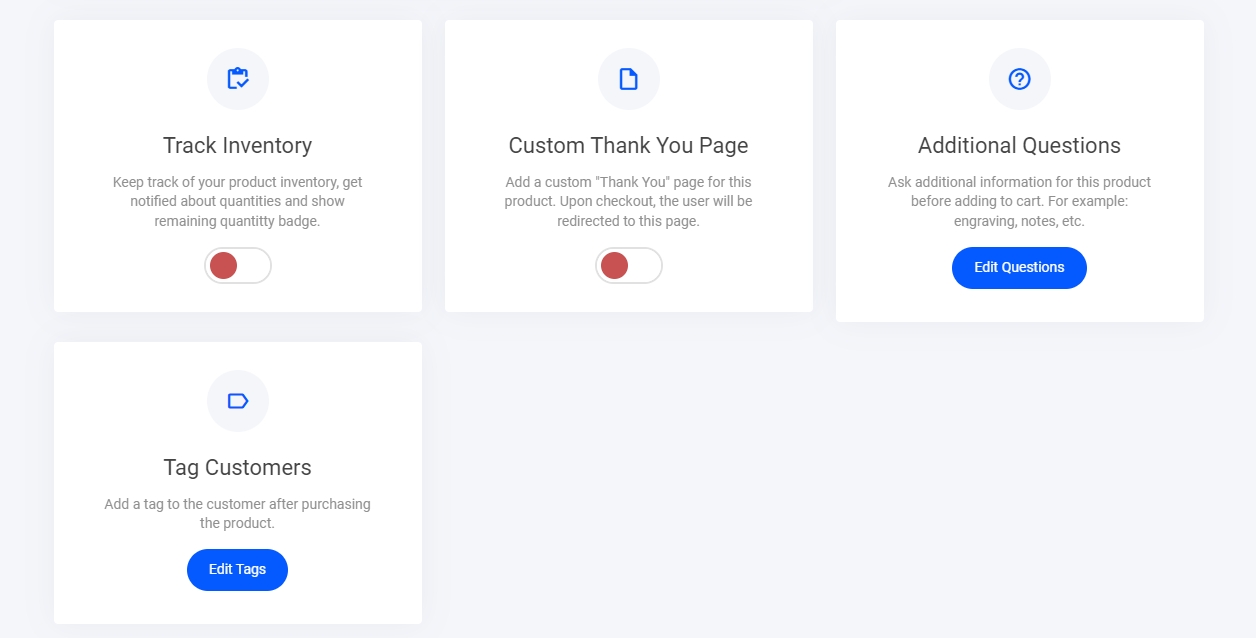
Track Inventory
Add your product quantity to enable out-of-stock and scarcity via the ecom store. To enable unlimited stock numbers, leave it turned off.
Custom Thank You Page
If you required the user to go to a specific page within your site or outside > Select this option and add your destination URL as shown below.
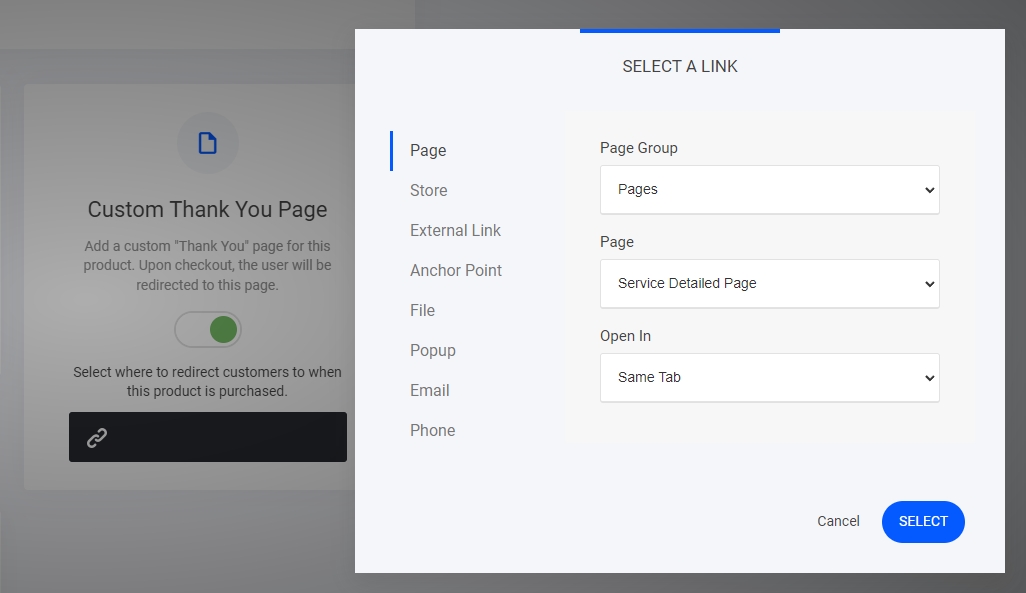
Additional Questions
Ask for additional information about this product before adding it to the cart. For example: engraving, notes, etc.
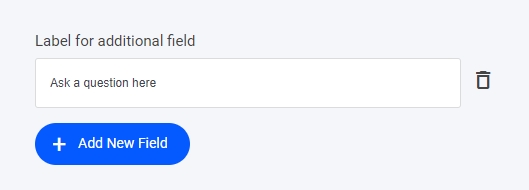
Adding Tags to Customers
Add a tag to your product, and when the customer purchases, the tag will be added to their profile. Great for setting up your follow-up automation and email campaigns

Last updated
Was this helpful?