Booking With Services
In this section discover how to create your booking event, allocate services and operators to that event.
Create The Event
To get started head over to the Appointments tab at the top of the dashboard.
Select Create a new booking event as shown below.

About The Booking
Now name the event, fill in the required sections as shown below.
Event name
Event description
Event location
Send email to the user

Adding An Operator
An operator is a person who will be conducting the meeting/event. Note: you can add multiple operators if required.
Select the add an operator button.

Now enter the operator's details in the box.
Add the Google account dedicated to that operator to automatically add to their calendar.
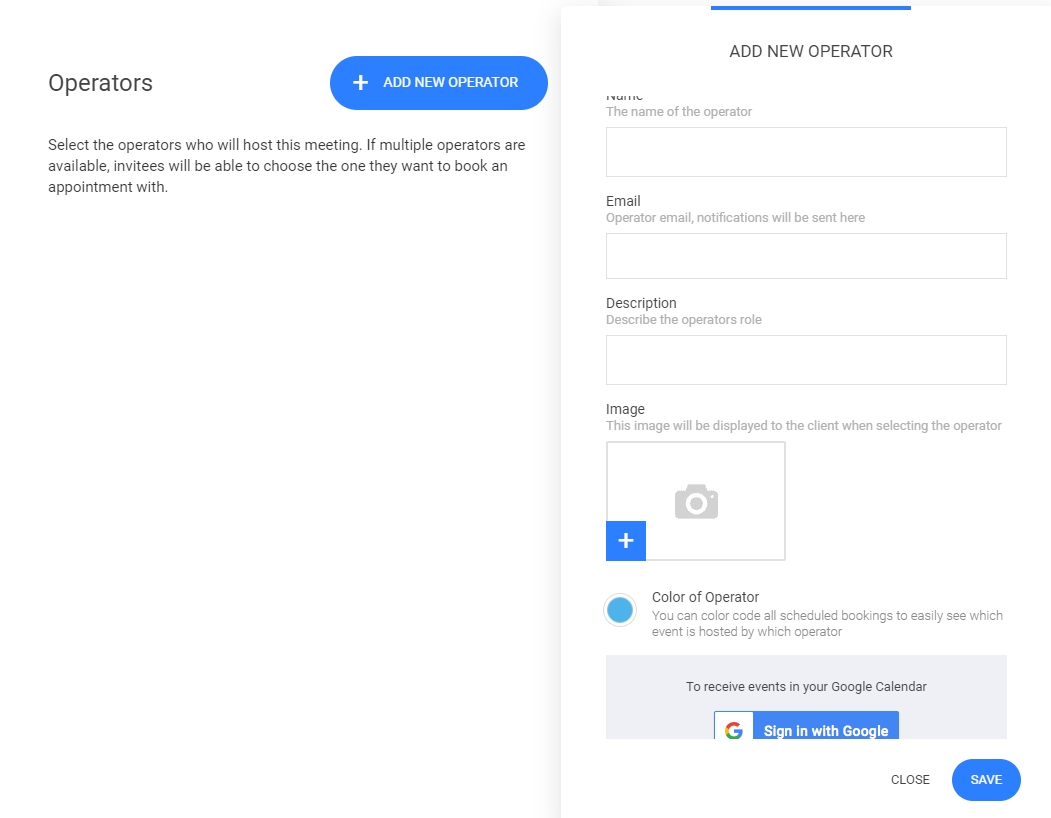
Create A Service
Now that you have created your operator, select the 'Link services' button to create your service.

Add New Service
Fill out the required fields in the 'add new service popup'
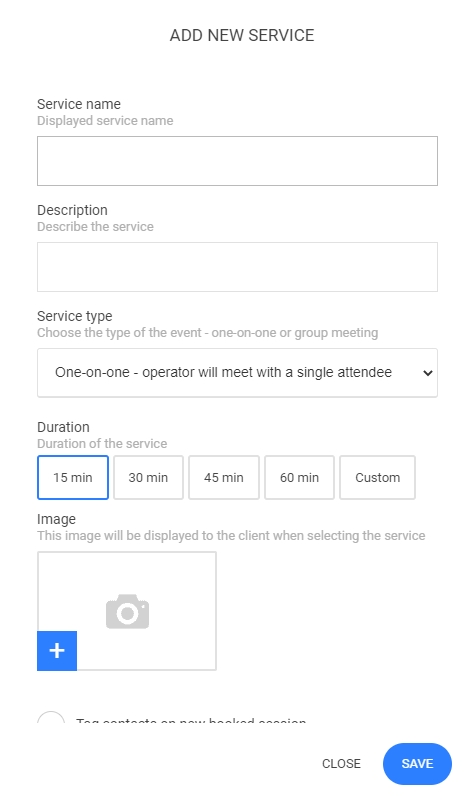
Allocate services to an operator
Now that your operator and service/s have been created add that service to the respective operator/s.

Availability
The next step is creating the operators' availability.
Select the booking type, whether it will be one to one or a group booking event for multiple users.
Then configure:
Meeting duration
Operator availability
Availability Increments
Scheduling notice
Meeting buffer time
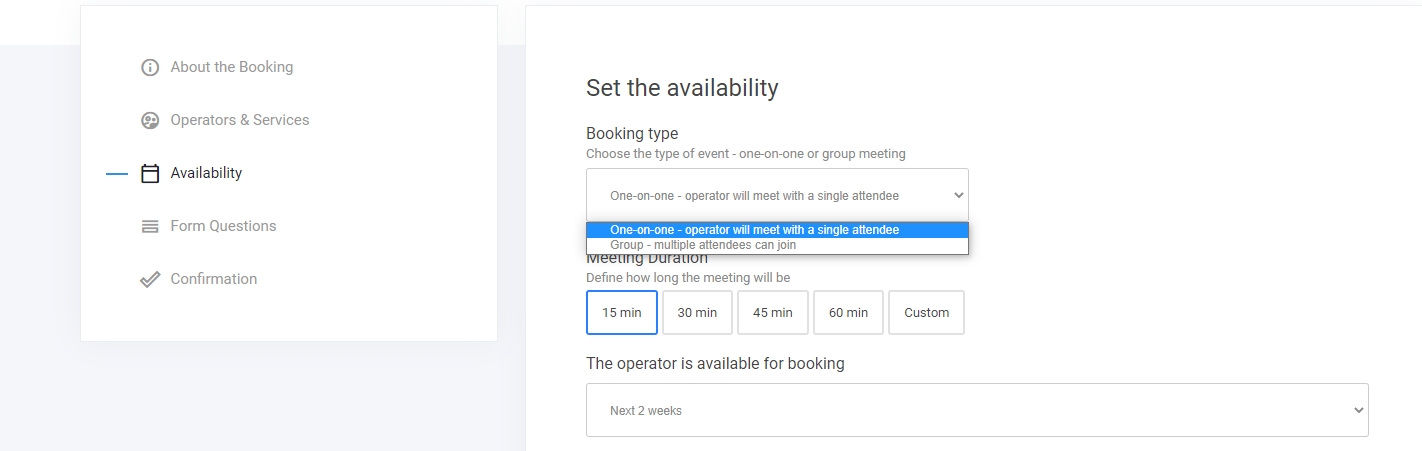
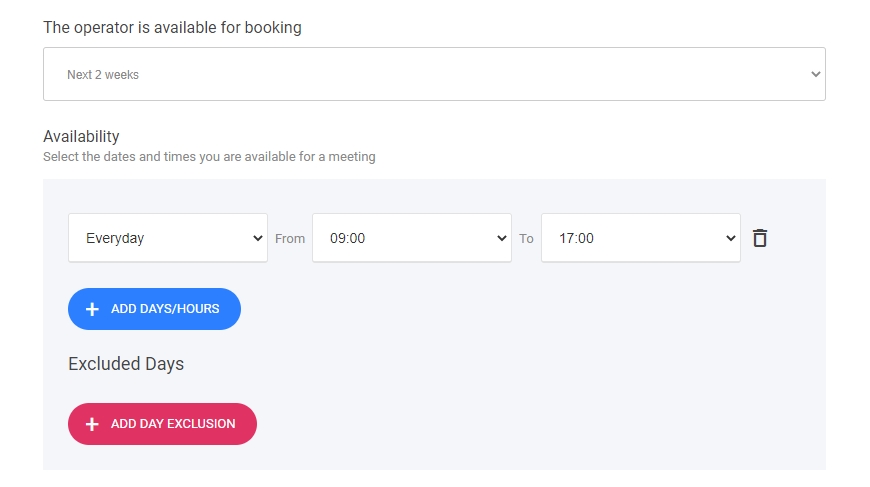

Last updated
Was this helpful?